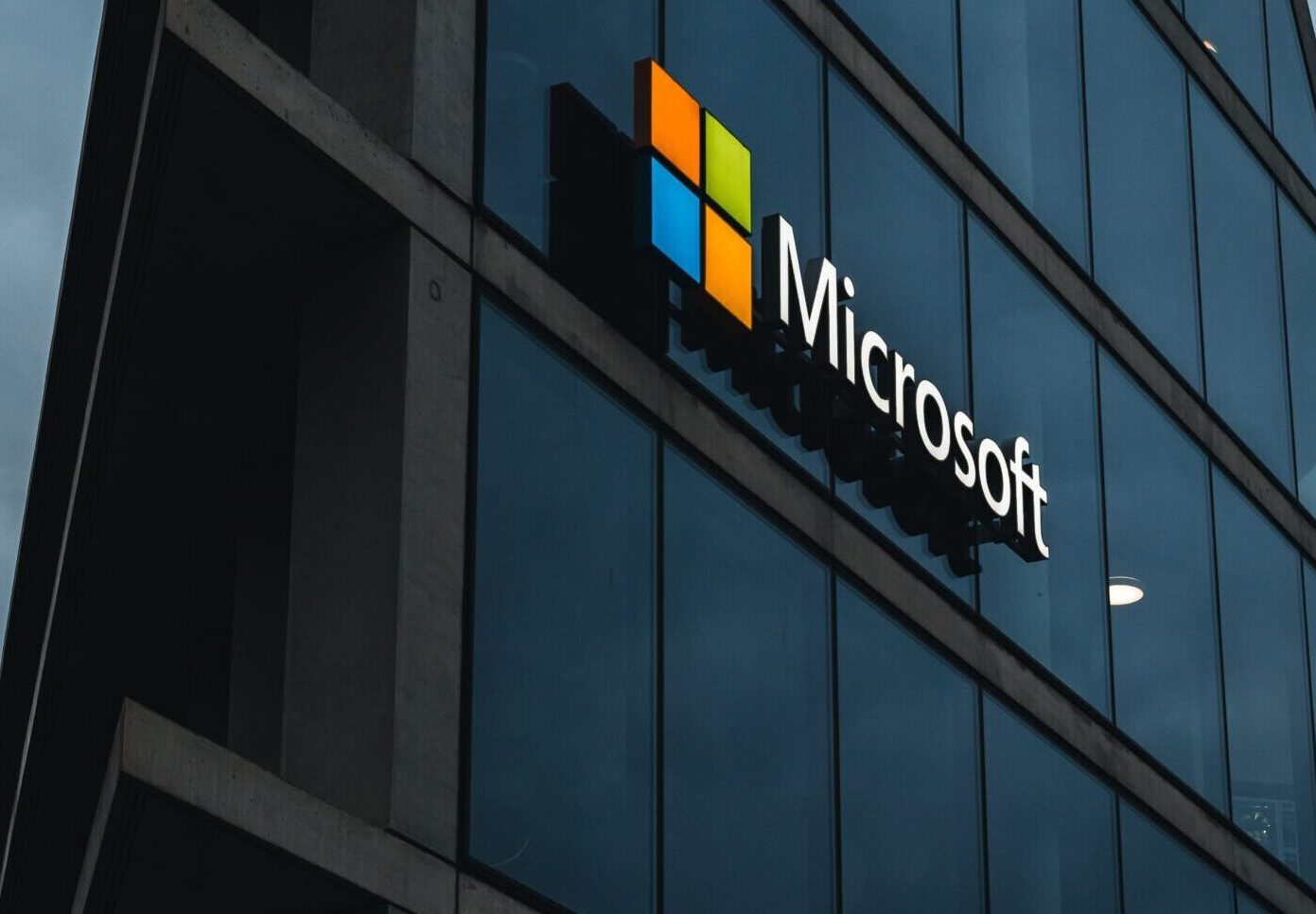Automatic reply is the feature in Microsoft which send the message to the sender automatically. Today we will show few methods on how to set up automatic reply for M365 users using Outlook application and for M365 admin using Power Shell method. It is essential when the user is on the leave or absent at work. There are couple of ways to set up automatic reply message to the sender.
How to set up Automatic Reply for M365 users? Individual way
User can set up automatic reply on their Outlook application by themselves. They will have the option to set the time and date to turn on and turn off the automatic reply. Please follow below steps in your Outlook application.
- Please click on file
- You will see an option called Automatic Replies. Please click on it. Refer below image.
3. After step 2, window will pop up. Click on send automatic replies. You will see an option to send during this time range. You can configure your date and time as per your requirement. Also configure it inside my organization and Outside my Organization. Please refer below image.
 In the above way, you can now configure your own automatic reply and save time. You do not have to email admins to request the automatic reply turn on and turn off.
In the above way, you can now configure your own automatic reply and save time. You do not have to email admins to request the automatic reply turn on and turn off.
How to set up Automatic reply for all users of organization?
There are also few ways to set up automatic reply using power shell command. This step is only for M365 admin. This is achievable for bulk users as well as individual user via set-MailboxAutoReplyConfiguration cmdle.
Please follow below easy steps:
- Connect Msol-service using your Windows Powershell application. Ensure that the application is running as an administrator.
- After that we need to download the exchange online module. If you do not install this module than the PowerShell command will throw an error.
Get-InstallModule -Name ExchangeOnlineManagement
You will receive an error. To fix the error you should allow the execution policy using the following command. Press Yes
![]()
- After installing the module now you will be able to import module and run the following commands.

Before importing Csv file, please ensure that your csv file contains the User principal name column. Remove all the columns except User principal name. You can export the list of users from M365 admin center.
The command will populate the Automatic reply message for internal and external users of the organization. Even though the automatic reply button is not enabled you can see the message being populated. The scheduled time will automatically stop the automatic reply. You can either enable or leave the automatic reply button as it is. Do test the reply message. Please leave us a comment on how you go.
For more information on tech news please visit https://420khabar.com/home/technology/