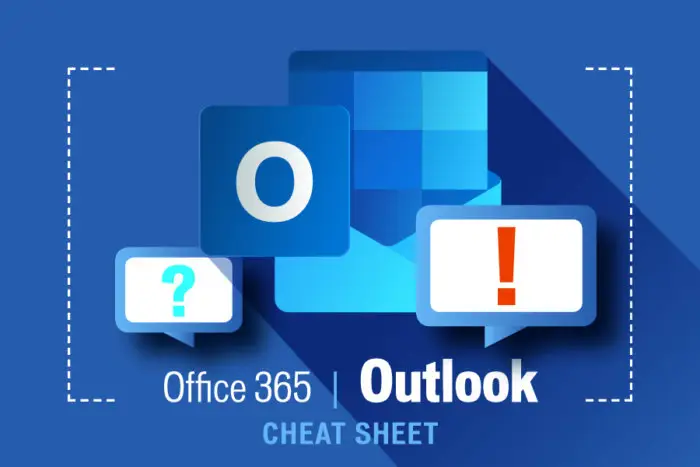The big question comes how to resolve Outlook display name issues? Office 365: Outlook display name issues has been a major jinx for most of the Microsoft outlook users. Most of the time when employee leave organization and new employee comes to take over and wants to use the same email address then we might face the issue of Display name. Even though you change the display name to new employee name it still reflects the old user display name in your clients Outlook application.
Nevertheless, if you are using Outlook on web, you will not face any issues. The issue is with Outlook desktop application. It is because outlook desktop application uses offline contact book and takes around 24 to 36 hours to update the contact list from the exchange server.
If you’ve changed the display name of a contact recently in Outlook, but the change is not reflecting on the user side then there are a few potential reasons and steps you can take to troubleshoot.
How to resolve outlook display name issues manually?
Sync Contacts:
Ensure that your Outlook is fully synced with the email server. Sometimes, changes may not immediately propagate. You can manually initiate a sync by going to the “Send/Receive” tab and clicking “Send/Receive All Folders.”
Offline Mode:
If you made the changes while in offline mode, ensure that you’ve gone back online and allowed Outlook to sync the changes with the server.
Contact Source:
If the contact is sourced from an external account (e.g., Microsoft Exchange, Google), changes might need to be made on the server side. Confirm that the change is reflected in the web interface of your email provider.
Cached Mode:
If you’re using Cached Exchange Mode with an Exchange account, the changes might take some time to update in the offline cache. You can try restarting Outlook or even your computer to force a cache update.
Global Address List (GAL):
If you’re part of a larger organization and the contact is in the Global Address List, changes to display names might be controlled by your organization’s IT policies. Check with your IT department to see if there are any restrictions.
Contact Details:
Verify that you’re changing the display name in the correct field. In Outlook, open the contact, click on the “File” tab, and check the “Full Name” field. Ensure that the display name change is reflected here.
Outlook Profile Corruption:
In some cases, Outlook profile corruption can cause display name issues. You might want to create a new Outlook profile and see if the problem persists there.
Restart Outlook:
Sometimes, a simple restart of the Outlook application can trigger the display name update.
Server-side Delays:
In some cases, changes might take a little time to propagate across the server. Be patient and check again after a while. It might take around 24 hours for the contacts to be updated.
Check Server-Side Rules:
Verify if there are any server-side rules or policies in place that might be affecting the display name. Your IT administrator or email service provider should be able to assist with this. Also verify with your IT admin if they have changed the display name or not.
Even after the above procedure, if your contacts are still not updated then please try below manual procedure.
Office 365: Resolving Outlook Display name issues manually
1. Go to Outlook desktop application. You will see the send/receive tab. Click on the send/receive groups under SEND/RECEIVE.

2. Click on Download Address Book

3. Below Windows will appear. Please click on OK. This process will manually sync the contact changes from the exchange server.

4. After clicking OK, you will see below window. It will update all your contacts from Exchange server.

Note: Microsoft Outlook application requires 24 hours to update the global offline contacts if it does not update then above procedure will help to update the contacts from the exchange server.
Please click https://420khabar.com/home/technology/ for more computer solutions.